Computer CPU.
Which one is right for me?
The computer CPU(Central Processing Unit) or processor. I can easily write a whole web page on this topic. I get so many questions on this it's not funny. Let me see if I can shed some light on this component.
Please remember that I will do my best to keep it as simple as possible, but there's a lot of stuff to discuss. Use the web if you need to know how deep the rabbit hole really goes.
The computer CPU is the brains of the computer. It interprets and executes commands and processes data from devices such as cache, memory and disks. It's the heart of the computer, hence the term, Central Processing Unit.
If you talk about desktops and laptops, there are only two companies that make CPU's. They are Intel and AMD (Advanced Micro Devices).
Of course, in the server market there are a host of companies like, IBM, Fujitsu and Oracle to mention a few.
Lets look at the physical aspects of the computer CPU in a bit more detail.
Computer CPU's are square and somewhat flat.
Some have pins that slot into the motherboards CPU socket and some don't have pins. This also defines the socket type. There are various different types of sockets and this is essential to understand if you want to upgrade the CPU on your computer.
Socket Types
The two most common types of sockets are the PGA or Pin Grid Array socket and the LGA or Land Grid Array socket.
PGA - The Pin Grid Array socket contains pins that fits onto the computer CPU socket on the motherboard. This is a ZIF Zero Insertion Force type. This means that you don't need to press down on the CPU when you drop it into it's socket. You just align the CPU pins over the holes and drop it. There is a retention arm that you then close to secure the CPU into it's socket.
PGA socket type CPU
LGA - The Land Grid Array works a bit different. There are no pins just a array of connectors that you use to "land" the CPU onto the socket on the motherboard. The retention arm has a plate, that when closed, presses the computer CPU firmly onto the pins in the slot.
LGA socket type CPU
Intel and AMD uses both types of sockets, but recently both companies has adopted the LGA as their socket of choice.
The motherboard can only accommodate a certain range of CPU's and speeds. The best place to find out what CPU's are supported on you motherboard is to read the manual that comes with the motherboard.
Manufacturers of motherboards either ship the manual with the board or you can download it from the manufacturers web site.
If I can give you a tip here, get the manual. Ask for it when you buy your PC or download it form the website. It will save you a lot of headaches in the future if you plan to upgrade or troubleshoot your PC.
Because processors work hard they can get very hot. So, a CPU usually comes with a heat sink and fan to dissipate the heat.
Single core and Dual core
So what's the deal here? Traditionally all CPU's had single cores. This means that a physical computer CPU could only process one instruction at a time although later Pentium models came out with a concept called, Threading.
The theory around threading is the ability for a CPU core to process more than one instruction at a time. To the operating system it looks like it has 2 processors instead of one.
Below is a basic drawing of a single core CPU. All CPU's up until the Pentium 4, used single core.
Single core processor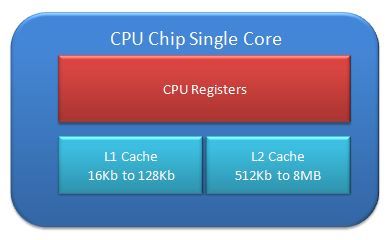
As you can see from the picture a computer CPU has registers where those bits and bytes moves through. In these registers the processor uses machine language to manipulate the bits and bytes. Don't sweat the registers, just remember the processor has these and they are an essential part of processor architecture.
Then there's the L1 or Level 1 cache. As you can see you don't have much of this. It's only 16kb up to about 64kb. Cache is storage space, like RAM, but its very quick. Whenever the processor want's to quickly read or write some data, it uses L1 cache.
Then there's L2 or Level 2 cache. As you can see the size varies between 512kb to 6MB. The size of this cache depend on the model of CPU you bought. In servers these L2 caches can be as much as 32MB, but desktop PC's will have not more than 6MB. The norm is 3 to 4MB. There are ways to find out how much L2 cache you have but we will discuss this later. Rule of thumb, the more the better.
L2 cache is not as fast as L1 cache, but it's faster than RAM. If the L1 cache runs out of space, some data will be written to L2 cache. If L2 cache gets full, it will start writing data to RAM. It's quite a complex process, so don't worry about it too much.
Some CPU's also have a L3 or level 3 cache. This cache is usually not located on the physical chip but off chip.
The whole CPU chip then connect to a thing called the FSB or Front Side Bus. More on this later. This is a very basic picture of a CPU but we are not electronic engineers. We don't need to know how every piece of a CPU works. I hope you get the idea.
Dual core processor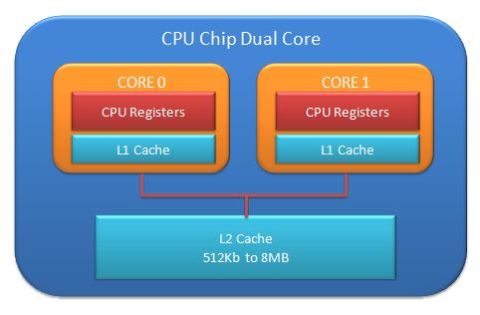
With dual core processors, the clever guys with their white coats and thick spectacles, have taken the single core processor and duplicated it on the same chip.
There are some modifications though. As you can see, from the above picture, each core has its own registers and L1 cache but the L2 cache is shared among the two cores. This is really clever design and just about all dual core CPU's work like this.
But wait, there's more. You even get processors that are quad, meaning 4, six and eight core. Wow, mind boggling.
Quad Core Processor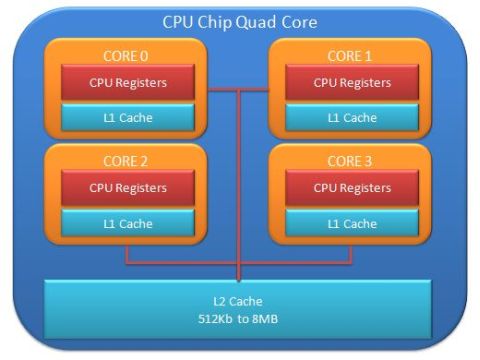
Oracle has recently announced a processor with 16 cores and each of these cores can handle 8 threads at 1.6Ghz on a single chip. It's called the SPARC T3 coolthreads processor.
Unfortunately these puppy's only goes in servers that costs more than your car. Maybe in 10 years these will be standard in your PC.
What is a Gigahertz?
The processor speed is measured in hertz. This is a measurement of how many times a second the clock in the processor can switch on and off. It's also known as the clock speed or clock rate.
It comes down to how many times a second your computer CPU can do stuff. As simple as that.
Below is a table outlining the different speeds:
Kilo is one thousand - 1,000Mega is one million - 1,000,000Giga is one billion - 1,000,000,000Terra is one trillion - 1,000,000,000,000
If the processor has a 2.4GHz clock speed then the processor can process bits 2.4 billion times a second.
Let's say you have a 64bit processor, then this would mean that the processor can process 64 bits or 8 bytes (64 divided by 8) 2.4 billion times a second.
Similarly, if you have a 32bit processor, it means you processor can process 32 bits or 4 bytes, 2.4 billion times a second.
What to look out for when buying a PC or computer CPU
So, you walk into a computer store to buy a PC. You see a cool looking PC or laptop. You start reading the CPU features sheet that's stuck on the PC. It reads something like this, "Pentium Dual-Core E6500 Processor - 2.93GHz Dual Core, Socket 775, 2MB, 1066MHz FSB"
Your palms start to sweat. The sales guy approaches you. He sees a sale coming. He then starts spurting out jargon that makes your head spin. You try to look like you know what he's talking about. You just nod your head up and down to let him know that you understand what he's jabbering on about.
In the end you buy the PC and after a week your buddy tells you that you should have bought the Intel i5 system with the this and that and what not.
Sounds familiar? Don't worry, let's look at the specifications one by one.
Firstly, the "Pentium Dual-Core E6500 Processor" part is easy. You already know the Pentium and Dual-Core part. The E6500 is just the computer CPU model number or processor number.
This is a very important number. You can get a lot of information about the computer CPU from this number. If you go to the Intel website you can find all the information on this processor by searching for the number.
For instance, it gives you info on the launch date, number of cores and threads, speed, cache and whether it's a 32-bit or 64-bit processor.
Below is the spec sheet I got from the Intel website for the E6500 processor:
Intel E6500 Specification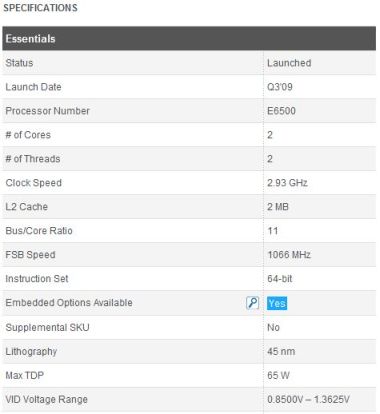
Just look at all the info you can get from this number.
Next is the speed. "2.93GHz Dual Core" This tells you that the processor clock speed is 2.93GHz. Because it's a 64 bit processor it can process 8 bytes 2.9 billion time a second.
Then there's the socket "Socket 775". This just tells you that the socket is a LGA or Land Grid Array socket. So there's no pins.
Why is this important? Well, if you're upgrading and your existing motherboard has a PGA or Pin Grid Array, it's not going to fit and you would have wasted your money. If it's a new PC then this doesn't matter. It's mostly important for upgrades.
The "2MB" is the L2 or L3 cache of the computer CPU.
Then there's the "1066MHz FSB". This is the motherboards FSB or Front Side Bus. This is the speed at which the CPU, Memory and IO bus is connected.
That was not so difficult, was it? Now you can throw some jargon back to the sales guy.
Return from Computer CPU to Computer Components
Back to What is My Computer



