Input and Output
A very misunderstood concept.
Well, maybe not that misunderstood, but an explanation on what is input and output devices might be needed to fully understand the concept.
The Basics
The most common input and output devices are the keyboard, mouse and computer screen. There are lots of other devices like touch pads, joysticks, touch screens, printers, projectors etc.
You use an input devices to get data into the computer so the processor can process the data. The most common example of this is the computer keyboard.
Output devices are used to display or print this processed information.
For example, say you create a document on your word processor. You type the text, input, and while you type, you see the text in the computer screen, output. When you are finished, you save the document and output the document to a printer, output.
Saving the document might also be seen as input and output, cause when you save, it's output, and when you open the document, it's input.
But, let's not get to technical about this. Input and output devices are very common and easy to connect and use.
How do I connect it?
Very simple. At the back of your PC you will see some ports. They are color coded and easy to recognize.
Input and Output ports on motherboard
The above picture show some typical input and output ports you would find on a motherboard. This motherboard has everything you need to connect your input and output devices.
From the left you have the PS/2 connectors, serial, parallel ports, vga, usb, ethernet and audio connectors.
Lets look at these in more detail.
First of all, lets look at the PS/2 connectors.
PS/2 connectors
The PS/2 connectors are used to connect your keyboard and mouse to your computer. The name, PS/2, comes form the IBM Personal Series 2 of computers from IBM.
If you look at the colors you will notice that the keyboard connector is purple while the mouse is green. This was introduced cause people used to get frustrated by connecting the keyboard and mouse to the incorrect ports.
These days most keyboards and mice are USB so the PS/2 ports are rarely used. If you run out of ports you could also connect your USB keyboard and mouse to the PS/2 connectors via USB to PS/2 converters.
To the right of the PS/2 ports you get the Serial, Parallel and VGA ports
The serial port is the male connector where you can see the pins of the connector. It's green on the inside. This port was used to connect your modem (Modulator, Demodulator) to. It's hardly used today anymore.
Hardware engineers still use this port to connect to servers or systems to get diagnostics information.
Serial, Parallel and VGA ports
The evolution of the internet made this port sort of redundant because most people use ADSL or USB modems to connect to the internet.
Just above the serial port there is a pink port called the, parallel port, also referred to as the printer port.
This port was used to connect your printer to. I say, "used to", because USB has just about replaced all external peripheral connections including printers.
It's rare that you will connect a printer to this port these days but some printer will include this port. Keep in mind that the parallel port on the printer side will look different. On printers this port is called the Micro ribbon 36 pin female port.
The funny thing is that some motherboard manufacturers still include this port in their motherboard designs. Other manufacturers consider this a legacy port and don't include it on their motherboards.
Below the parallel port there is a blue port called the VGA or Video Graphics Array port. You connect your display screen to this port.
In the example picture, this input and output port is on board, meaning that the actual graphics chip is integrated into the motherboard. Some motherboards will not have this chip on the motherboard and will need to buy the graphics card separately and place it in either a PCI or AGP or PCI express slot.
The on board graphics chips are usually ok for day to day run of the mill stuff. As soon as you want to use graphics intensive applications, such as games or CAD (Computer Aided Design), then you would need a card with more punch.
To the right of the serial, parallel and vga ports, there is the
USB (Universal Serial Bus) and Ethernet or LAN (Local Area Networks) ports
Let's first discuss the USB ports. It's the four ports at the bottom below the Ethernet port.
USB development started in 1994 and the first standard, USB 1.0 was brought out in 1996. USB was developed to make it easy for consumers to connect external devices to a computer. Today devices like cellphones, smart phones etc also use this standard.
USB connectors also supply electric power, so devices like disks use the power from the USB connector.
USB 2.0 is pretty much the standard today with transfer speeds from 30MB/s to 40MB/s. The actual standard says that USB 2.0 can reach up to 480Mbps, but with the overhead, this is probably not achievable.
USB 3.0 is already in development and some devices already ship with this new standard.
With the help of USB hubs, you can connect up to 127 devices. If you think about this it would not be such a good idea as the bus transfer speed is only 40 MB/s. You can easily run out of bandwidth if you connect and use too many USB devices at one time.
USB logo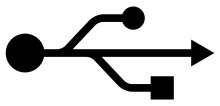
It's very simple to identify and connect USB devices and ports. The trident logo is displayed on many devices and is quite common. There are also different variations on the logo, but the one displayed here is quite common.
The Ethernet port sits above the USB ports. Here is where you plug your network cable in to connect to the internet or LAN (Local Area Network).
Below is a typical example of what the cable looks like that plugs into this input and output port.
RJ45 LAN cable
Ethernet is actually a standard that defines how data travels over a physical cable. It is part of the physical layer of the OSI (Open Systems Interconnection) model.
This topic can be very complex and time consuming, so I'm only going to talk about the basics here.
Let's say you have a small office of 10 people and you want to connect the PC's together to share some files and you want everyone to connect to the internet. This scenario is typically called a LAN or Local Area Network.
You will then take a device called a Hub or Switch and plug your cable into your Ethernet port and to the hub or switch. You then setup a device called a router to connect to the internet.
With this setup you can share files between the various PC's and connect to the internet.
The last set of ports is the on board audio ports.
Audio Ports
This is a pretty easy port to figure out. What is not easy though, is where you connect your microphone, speakers etc. That's why they color the ports.
Pink - Microphone input. Light blue - Line audio input.Lime green - Audio output stereo for speakers or headphones.
There are other color standards are will, but these are the most common.
The on board sound chip might be good for normal stuff like listening to music and skype. If you want to start a home studio then spending some money on a proper sound card might be good idea.
Return from Input and Output to Computer Components
Back to What is My Computer



